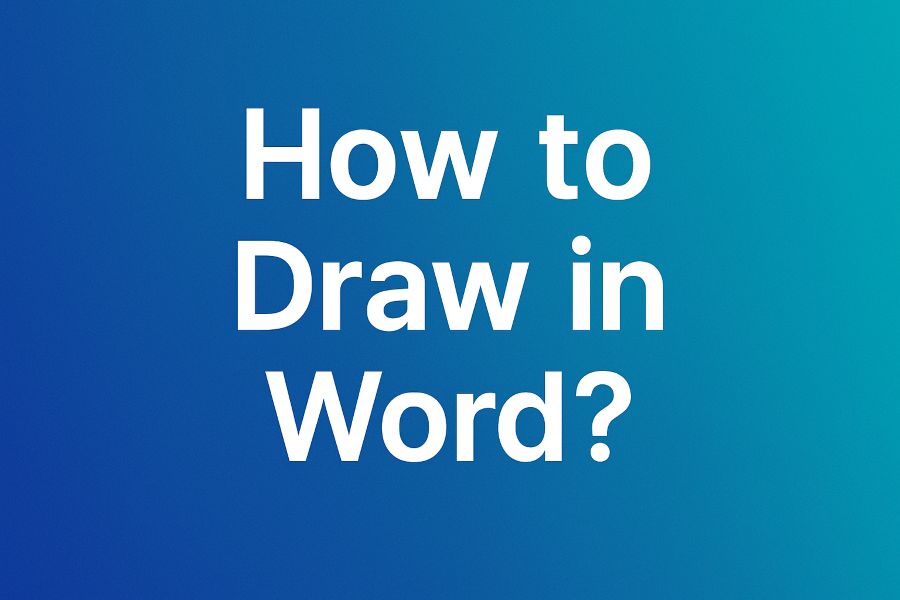Introduction
Whether you’re creating a school project, business proposal, or visual document, sometimes a well-placed drawing can make your content stand out. But did you know that you can create and insert drawings directly inside Microsoft Word? You don’t need to switch to a separate graphics editor like Photoshop or Illustrator. With Microsoft Word’s built-in drawing tools, you can sketch diagrams, shapes, annotations, and more—all within your document.
In this guide, we’ll walk you through everything you need to know about how to draw in Word effectively. Whether you want to freehand draw, use SmartArt, insert shapes, or create a flowchart, we’ve got you covered.
Quora-Style Answer: How Do You Draw in Word?
To draw in Word, go to the Insert tab, then select Shapes or click on Draw if you’re using the latest version with a Draw tab. From there, you can use the freehand pencil, highlighter, or pen tools to sketch or annotate directly on your Word document. Shapes like arrows, circles, and lines can also be customized for diagrams and flowcharts.
Table of Contents
- What Tools Are Available to Draw in Word?
- How to Use the Draw Tab in Word
- How to Draw Shapes in Word
- How to Freehand Draw in Word
- How to Add Text to Drawings
- How to Create a Flowchart in Word
- Tips for Drawing Neatly in Word
- Common Issues and How to Fix Them
- Drawing in Word on Mac vs Windows
- Final Thoughts
- FAQs
What Tools Are Available to Draw in Word?
Before jumping into how to draw in Word, it helps to understand what tools are at your disposal.
Here’s what Microsoft Word offers:
- Draw Tab Tools (Pen, Pencil, Highlighter)
- Shapes Library
- Scribble Tool
- SmartArt for flow diagrams
- Ink to Shape / Ink to Text (on touch-enabled devices)
If you’re using Microsoft 365 or Word 2019+, you’ll have full access to the Draw tab, which allows for freehand drawing using mouse, stylus, or touchscreen.
How to Use the Draw Tab in Word
Step-by-Step Guide:
- Open Word and create or open your document.
- Click File > Options > Customize Ribbon.
- Enable the Draw tab by checking it in the right panel.
- Click on the Draw tab from the top menu.
- Choose your drawing tool:
- Pen: Good for lines and signatures.
- Pencil: For sketch-like drawings.
- Highlighter: Great for annotations.
- Start drawing on the page with your mouse or stylus.
✅ Tip: On touch devices like Surface Pro, drawing with a stylus feels more natural and offers more precision.
How to Draw Shapes in Word
If you need clean, structured visuals like arrows, boxes, circles, or process flows, Word’s Shapes feature is ideal.
To insert shapes:
- Click on the Insert tab.
- Click Shapes.
- Select a shape from categories like Lines, Rectangles, Arrows, and Flowchart.
- Click and drag on the page to draw the shape.
- Customize using Shape Format options (fill, outline, effects).
Example: Create a circle to highlight content or use arrows to build visual hierarchies.
How to Freehand Draw in Word
If you’re wondering how to draw in Word using your own hand movements (like a pen on paper), use the Scribble tool or Draw tab:
Option 1: Scribble Tool
- Go to Insert > Shapes > Scribble.
- Use your mouse or stylus to sketch freely.
- Click outside the drawing to finish.
Option 2: Draw Tab
- Go to the Draw tab.
- Select Pen or Pencil.
- Start drawing freely on the document.
You can change the thickness, color, and style of your pen or pencil using the options in the Draw tab.
How to Add Text to Drawings
Drawings alone aren’t always enough—sometimes you need to label your sketches.
Add text to your drawings:
- Right-click on the shape or drawing.
- Select Add Text (for shapes) or insert a Text Box.
- Format the text using the Home tab options.
Bonus: You can group drawings and text boxes to keep elements together while moving or resizing.
How to Create a Flowchart in Word
Flowcharts are visual representations of processes. You don’t need Visio—Word can do it!
Steps to create a flowchart:
- Go to Insert > Shapes > Flowchart.
- Use symbols like:
- Terminator (Start/End)
- Process
- Decision
- Connect with Arrows from the Lines section.
- Add labels or descriptions inside the shapes.
Use Align and Distribute tools in the Shape Format tab to keep everything neat.
Tips for Drawing Neatly in Word
To make your drawings professional and aligned:
- Use Snap to Grid: View > Gridlines > Snap objects to grid.
- Group elements: Select all > Right click > Group.
- Use the Selection Pane to manage overlapping elements.
- Zoom In: For detailed editing or drawing.
These small adjustments can drastically improve how your drawings appear in Word.
Common Issues and How to Fix Them
| Issue | Solution |
|---|---|
| Drawing not showing | Make sure Draw tab is enabled in ribbon |
| Can’t select drawing | Try using the Selection Pane |
| Shapes misaligned | Use Align and Distribute tools |
| Drawing disappears after typing | Lock drawing to position or group with text |
Drawing in Word on Mac vs Windows
Most features are available on both platforms, but here are a few key differences:
| Feature | Windows | Mac |
|---|---|---|
| Full Draw tab support | ✅ | ✅ (Word 2019+) |
| Pen pressure sensitivity | ✅ | ✅ |
| Ink to Shape | ✅ | ❌ (limited) |
| Touch support | Better | Good (depends on device) |
Mac users may need to update to the latest version for full drawing features.
Final Thoughts
Now that you know how to draw in Word, there’s no limit to how creative and visual your documents can be. From flowcharts to freehand sketches and annotated PDFs, Word’s drawing tools offer powerful functionality right within your favorite word processor.
Whether you’re a student, professional, or content creator, integrating custom visuals directly into your documents can help your message stand out—and you don’t even need external tools to do it.
FAQs
1. Can I draw with a mouse in Word?
Yes, you can use your mouse to draw using the Scribble tool or the Pen tool in the Draw tab.
2. Is the Draw tab available on all Word versions?
It’s available in Microsoft Word 2016 and later, and works best in Microsoft 365 or Word 2019+.
3. How do I delete a drawing in Word?
Click the drawing and press Delete, or use the Selection Pane to find and remove specific elements.
4. Can I save my drawing separately as an image?
Yes! Right-click your drawing and choose Save as Picture to export it as PNG or JPG.
5. Are drawings mobile-friendly on Word apps?
You can view them, but editing is limited on mobile. For best results, use desktop or tablet.